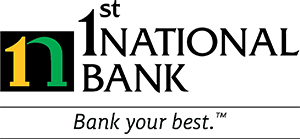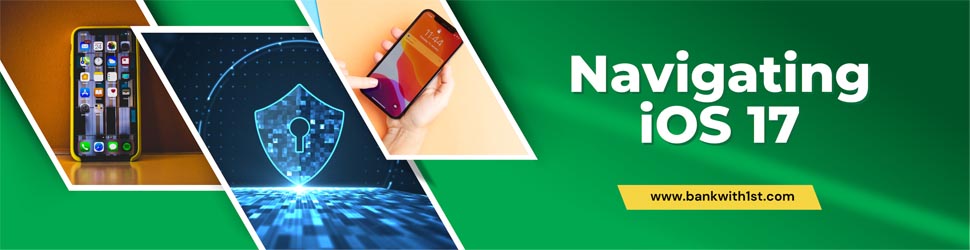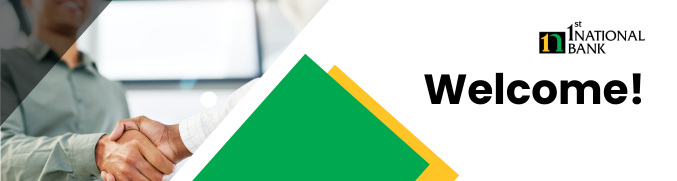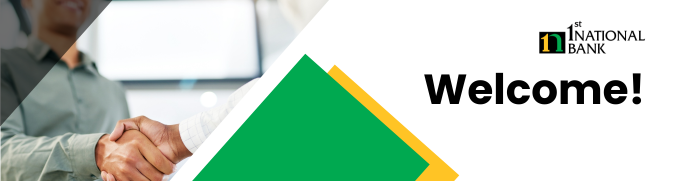Understanding and Managing the NameDrop Feature
Introduction
Apple’s latest operating system, iOS 17, has been making waves in the tech community, not just for its array of innovative features but also for some privacy concerns, particularly regarding the new NameDrop feature. This blog post aims to shed light on what NameDrop is, the potential risks it poses, and how users can disable it to ensure their digital safety.
What is NameDrop?
NameDrop, a feature introduced in iOS 17, is designed to streamline social interactions by allowing users to share personal information quickly and seamlessly. It works by using Bluetooth and location services to detect nearby iOS devices, prompting users to share contact details, social media profiles, and even payment information with a simple tap.
The Potential Risks of NameDrop
While NameDrop appears convenient, it raises potentially significant privacy concerns:
1. Unwanted Data Sharing: If left enabled by default, there’s a risk of unintentionally sharing personal information with strangers nearby.
2. Location Tracking: NameDrop uses location services, which could potentially be exploited to track a user’s movements.
3. Data Security: The feature could be a gateway for phishing attempts or unauthorized access to sensitive information.
How to Turn Off NameDrop
For those concerned about these risks, turning off NameDrop is a straightforward process:
1. Access Settings: Open the Settings app on your iOS device.
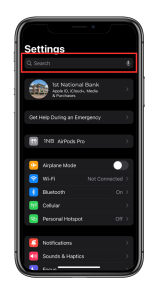
2. Search AirDrop: Go to the search bar at the top of your screen and search “AirDrop”. (You may have to pull the screen down to make the search bar appear)
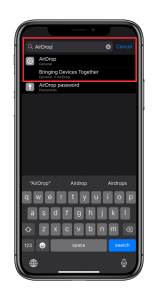
3. Bringing Devices Together: In this menu, find the “Bringing Devices Together” options and toggle the button off.
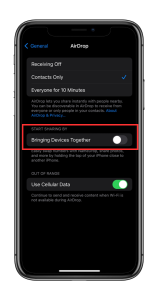
Additional Safety Measures: Consider revising other privacy settings to enhance overall security.
Conclusion
While the NameDrop feature in iOS 17 offers a novel way to connect with others, it’s essential to be aware of the potential privacy risks it poses. By understanding these risks and knowing how to disable the feature, users can enjoy the benefits of iOS 17 without compromising their personal information. As always, staying informed and proactive about digital privacy is key in the ever-evolving world of technology.
Remember, your digital safety is in your hands, and managing your privacy settings is a crucial part of maintaining it. Stay safe and savvy in the digital world!
If you would like to read more articles, visit our News and Updates page where you can find our Education Center, Security Center, and In The Community articles. You can also find our Account Services page to see all of the features 1st National Bank has to keep you safe.
Sources
- Apple Inc. (2023). “iOS 17 Makes iPhone More Personal and Intuitive.” Apple Newsroom. Retrieved from https://www.apple.com/newsroom/2023/06/ios-17-makes-iphone-more-personal-and-intuitive/.
- Apple Support. (2023). “How to use NameDrop on your iPhone.” Apple. Retrieved from https://support.apple.com/en-us/HT213781.
- Winder, D. (2023, November 27). “Law Enforcement Issues iOS 17 Security Warning Over NameDrop Feature.” Forbes. Retrieved from https://www.forbes.com/sites/daveywinder/2023/11/27/law-enforcement-issues-ios-17-security-warning-over-namedrop-feature/?sh=ddbcf694182e.
- CBS News. (2023). “How to turn off NameDrop on your iPhone in iOS 17.” Retrieved from https://www.cbsnews.com/news/how-to-turn-off-namedrop-iphone-ios17/.
The material provided on this Website should be used for informational purposes only and in no way should be relied upon for financial advice. Also, note that such material is not updated regularly and some of the information may not, therefore, be current. Please be sure to consult your own financial advisor when making decisions regarding your financial management.